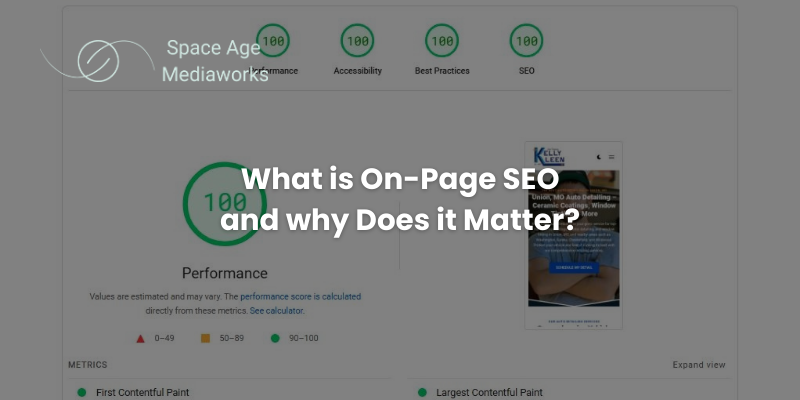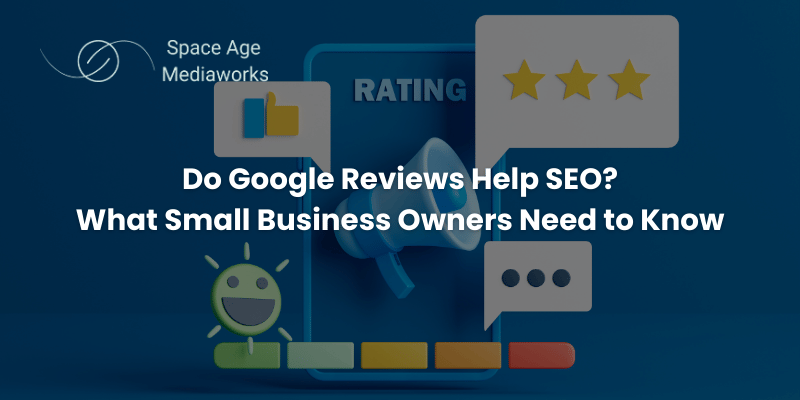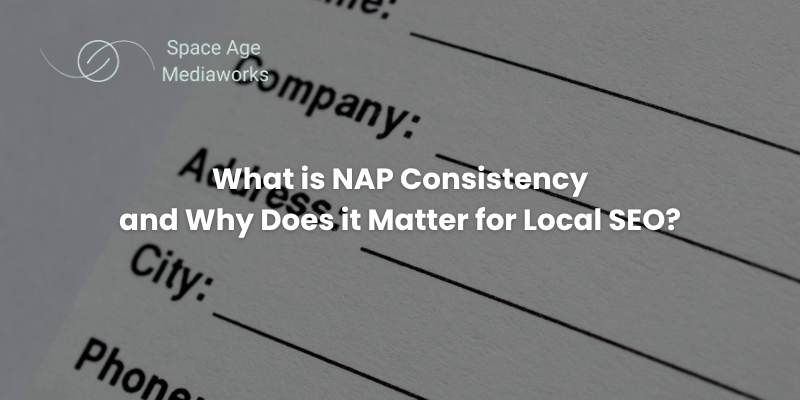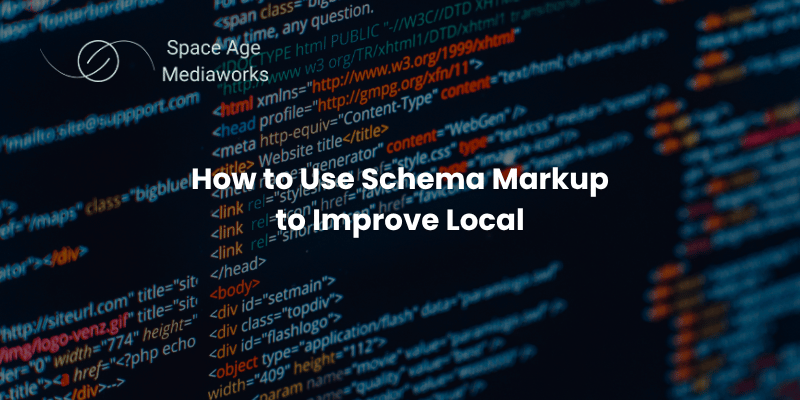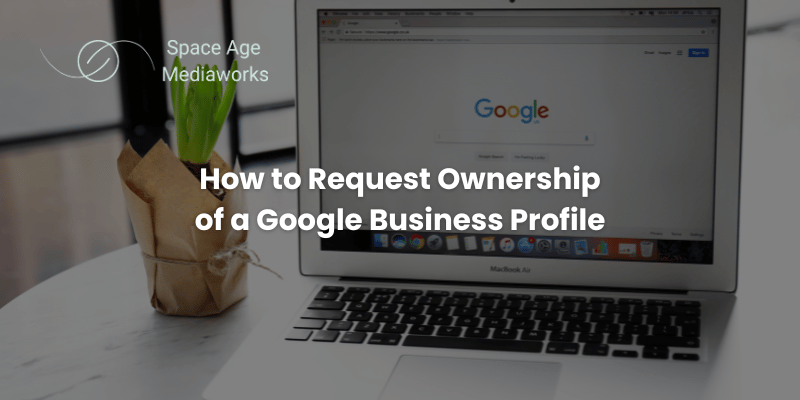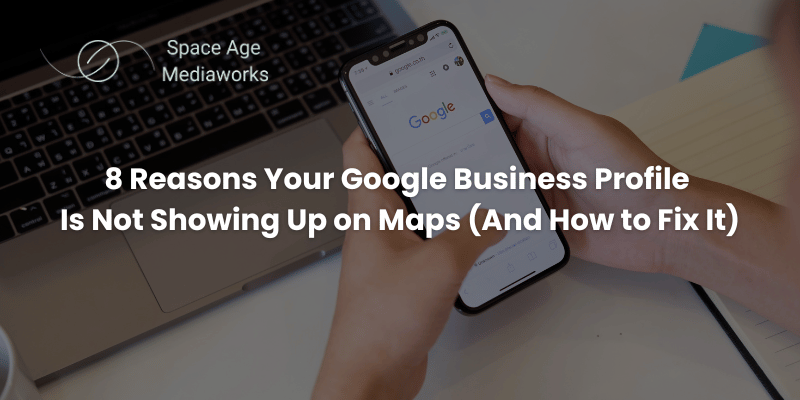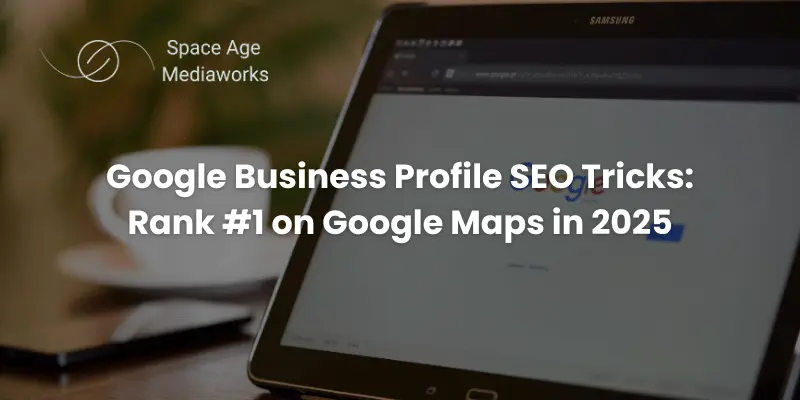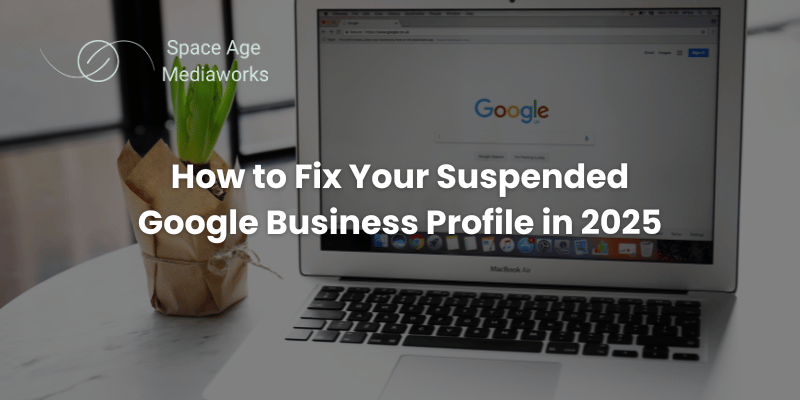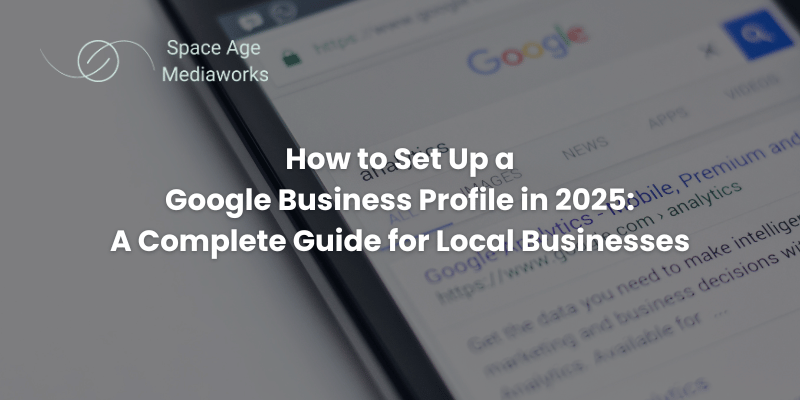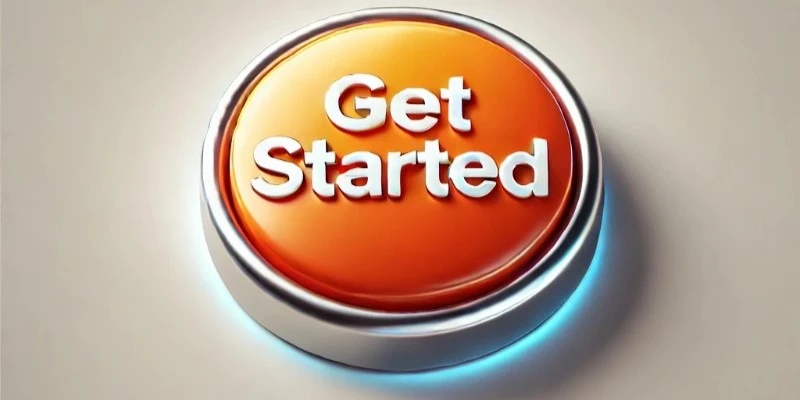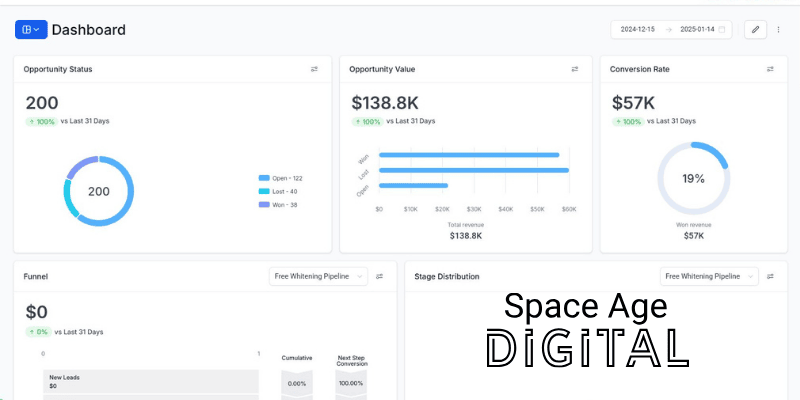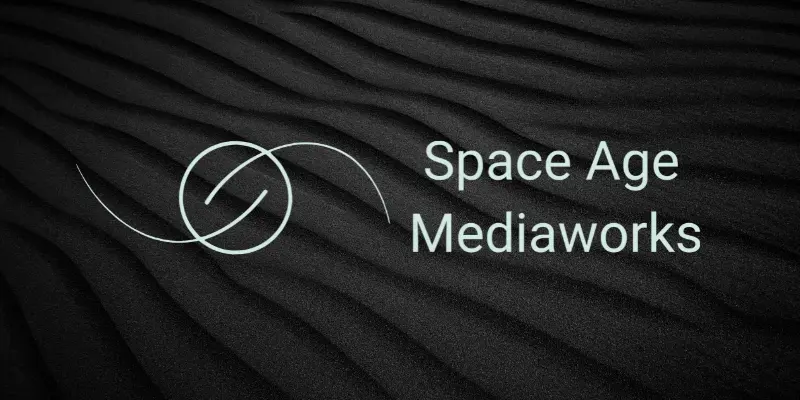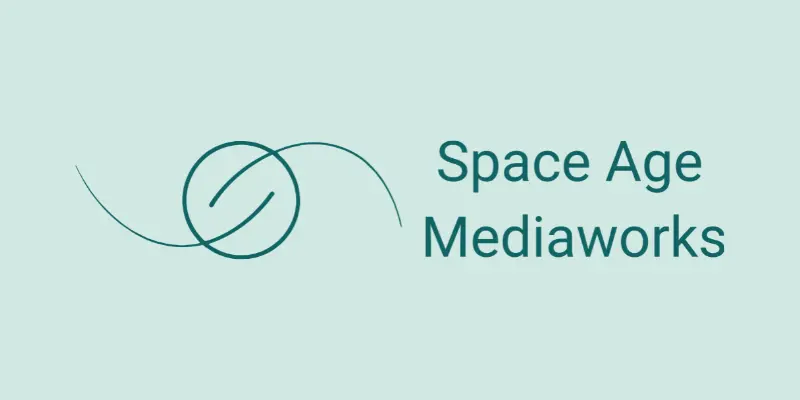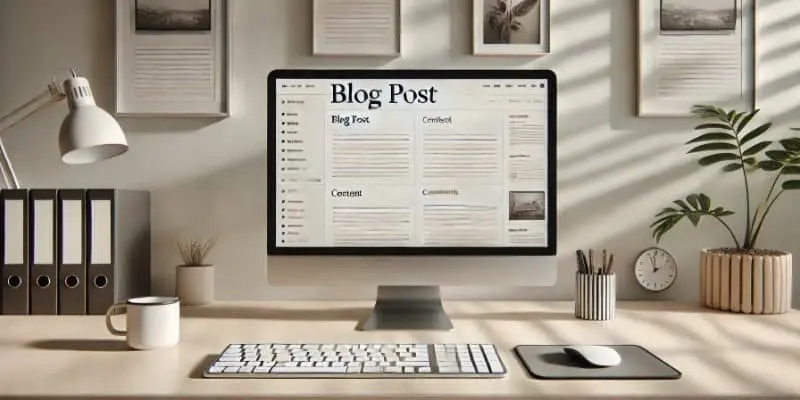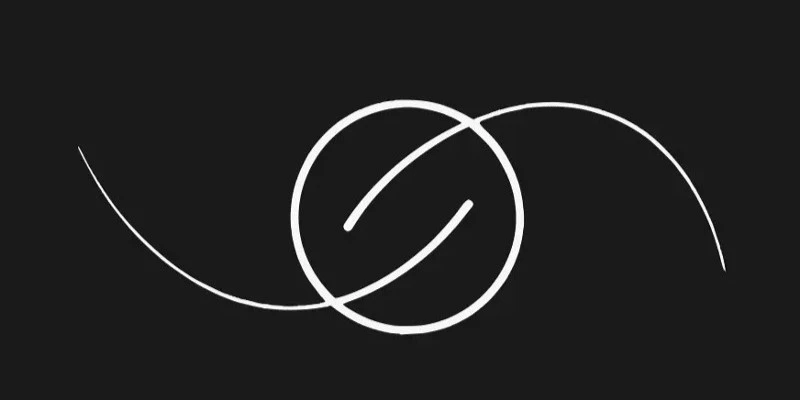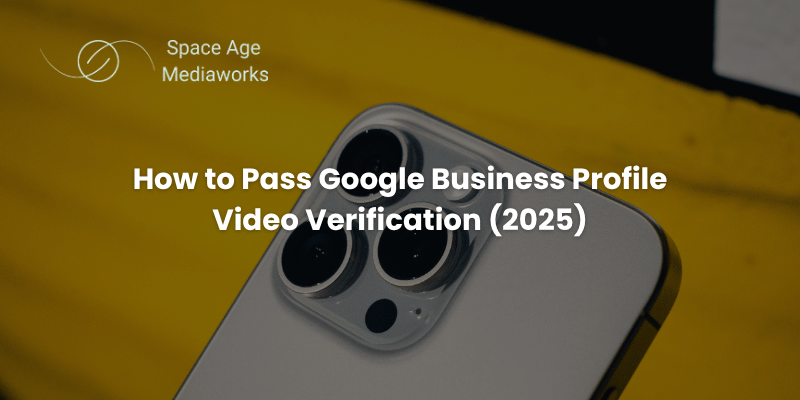
How to Pass Google Business Profile Video Verification (2025 Guide)
Google is using video verification more than ever, and it’s one of the fastest ways to get your Google Business Profile approved. But if you’ve never filmed one before, it can feel stressful. If your profile isn’t verified, you won’t show up on Google Maps, you won’t collect reviews, and potential customers will pick your competitors instead.
The truth is simple: you can pass video verification today if you know what to show and the order to show it in. This guide walks you through everything step by step, even if you’re not tech-savvy. It works for both physical-location businesses and service area businesses.
If you want extra help planning your video or double-checking what to show, you can also use our Custom GPT:
Why Google Uses Video Verification
Google just wants to confirm a few simple things:
- Your business is real
- You actually work where you say you work
- You have the tools, equipment, or products needed to do the job
- You’re the owner or manager of the business
Video verification lets Google confirm these things faster than the old way of sending a postcard. As long as the video is clear, steady, and filmed in the right order, approval usually comes quickly.
What Google Wants to See in Your Video
Google doesn’t need a long video or fancy editing. They prefer a short, simple, one-take walkthrough filmed on your phone.
These items apply depending on your business type.
For All Businesses
- A street sign near your location
- A building number or mailbox number
- A workspace or storage area
- Tools, equipment, or supplies you actually use
- One business document with private info covered
- A well-lit environment and steady footage
For Physical Location Businesses
- Exterior signage
- Your entrance or doorway
- Your indoor workspace
- Branded materials, inventory, or equipment
For Service Area Businesses (Home Based)
- Garage or work area
- Tools or supplies you take to job sites
- Your work vehicle (decals help, but not required)
You don’t need to show your full address or reveal anything personal. Cover anything sensitive before you film.
How to Get Ready Before You Film
A few minutes of prep will save you from rejections and resubmissions.
- Charge your phone
- Turn on all available lights
- Wipe your camera lens
- Tidy up the workspace
- Lay out tools or equipment neatly
- Cover private info on documents using sticky notes
- Plan the route you’ll walk through so you can finish in under 60 seconds
Remember: record everything in one continuous clip. Don't cut or trim your video or it will be rejected.
Step-by-Step Filming Guide
Below is the exact order Google prefers. The steps are simple, clear, and fast. Choose the version that matches your business.
Physical Location Businesses: Exact Filming Order
1. Start with a street sign
Show a nearby street sign so Google knows you’re in the right area.
2. Show your building from the outside
Slowly move the camera toward your business.
3. Show the building number
Make sure the numbers are easy to see.
4. Show your business signage
If you have a sign, let it fill the frame for a second.
5. Walk toward your entrance
Keep the video steady as you move forward.
6. Open the door and walk inside
This proves you have access.
7. Show your workspace
Pan slowly across the area where you work.
8. Show your tools, equipment, or inventory
This confirms your business activity.
9. Show one business document
Cover personal details. Show it briefly.
10. End the video
Aim to keep the full clip between 45 and 55 seconds. You can technically go over this limit, but videos longer than 90 seconds are often rejected.
Service Area Businesses: Exact Filming Order
1. Start with a street sign
Show a street sign near your home or work area.
2. Show your house number or mailbox number
Make sure the numbers are readable.
3. Walk toward your garage or workspace
Keep the video steady and continuous.
4. Show your tools, equipment, or supplies
Show what you use on the job.
5. Show your work vehicle
Decals help, but the vehicle alone is fine.
6. Show one business document
Cover any sensitive info. Show it quickly.
7. End the video
Keep the entire clip under 60 seconds.
Common Mistakes That Lead to Rejection
Avoiding these mistakes will save you time and frustration.
- Recording a video that’s too long (60+ seconds)
- Editing or trimming the clip
- Shaky or dark footage
- Forgetting to show a street sign first
- Skipping the building or house number
- Not showing tools or workspace
- Showing a PO box or virtual office
- Revealing private information on documents
- Uploading the video from a different location
- Covering the microphone, which can make Google think the audio was edited
These are the most common reasons profiles get denied.
Simple Tricks That Help You Pass on the First Try
- Hold your phone with both hands
- Move slowly and smoothly
- Turn on all lights
- Wipe the lens before filming
- Keep your walk path planned
- Cover sensitive info ahead of time
- Don’t talk in the video
- Upload right away while you’re still at the location
Most owners pass immediately when they take their time and follow these steps.
After You Upload Your Video
Once you submit the video:
- Google usually reviews it within 24 to 48 hours
- Sometimes it can take 3 to 5 days
- Avoid re-uploading unless Google asks for it
- If it’s rejected, refilm with clearer lighting and better visibility of each item
- Make sure the street sign and number are easy to read
Approval often shows up in your email, so keep an eye on your inbox.
Final Checklist Before You Film
Physical Location Businesses
- Street sign
- Building number
- Exterior signage
- Entrance
- Indoor workspace
- Tools or equipment
- Business document with private info covered
Service Area Businesses
- Street sign
- House or mailbox number
- Garage or work area
- Tools or equipment
- Work vehicle
- Business document with private info covered
Need Help?
If you follow this guide, you can film your verification video today and get your Google Business Profile approved quickly. And if you’d like help, advice, or someone to review your plan, reach out anytime:
Contact Space Age Mediaworks