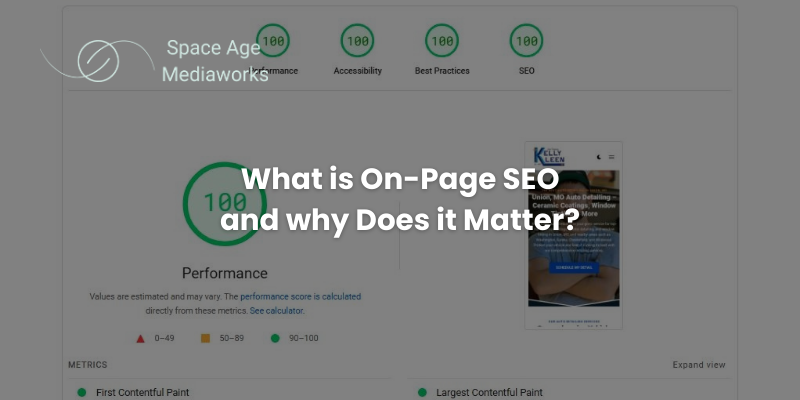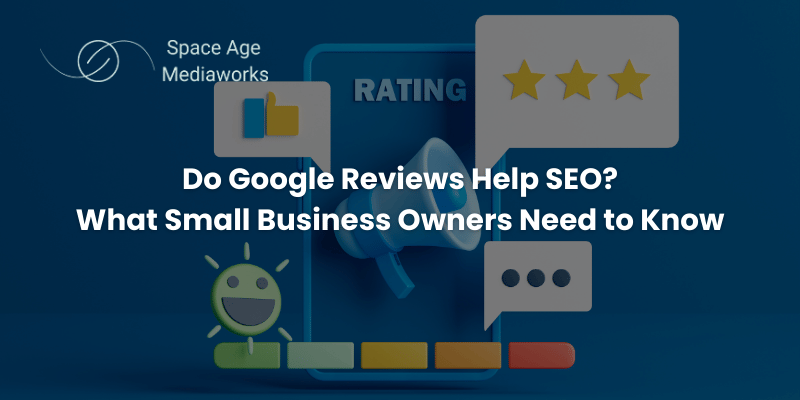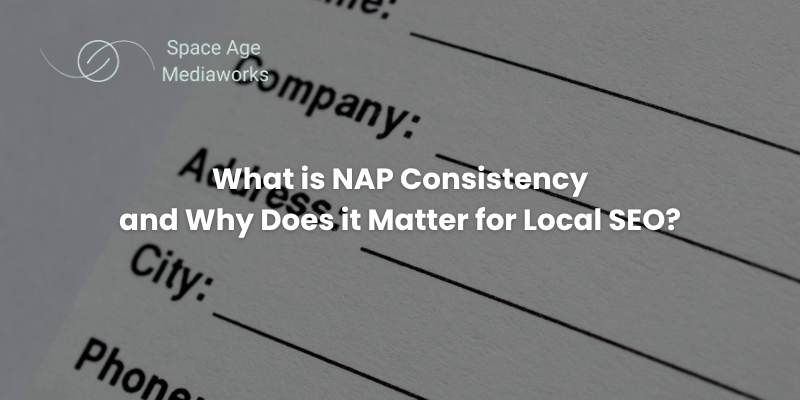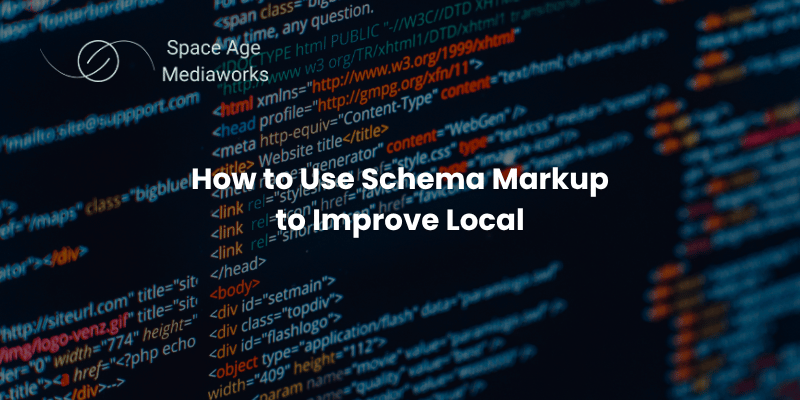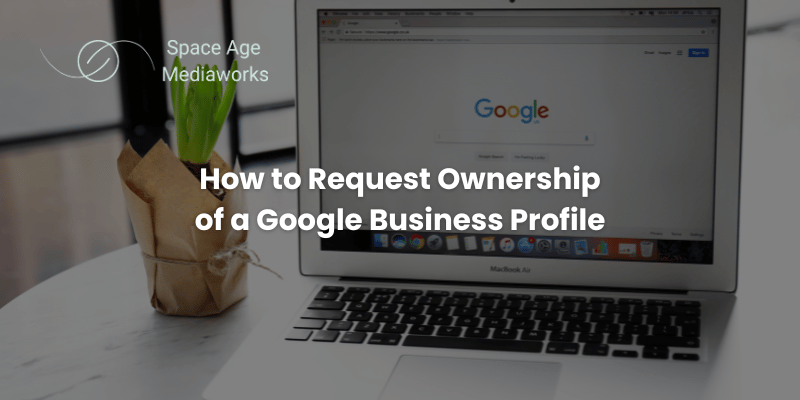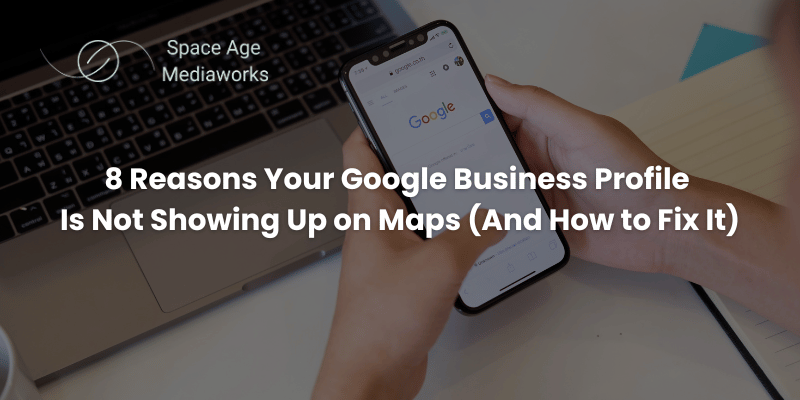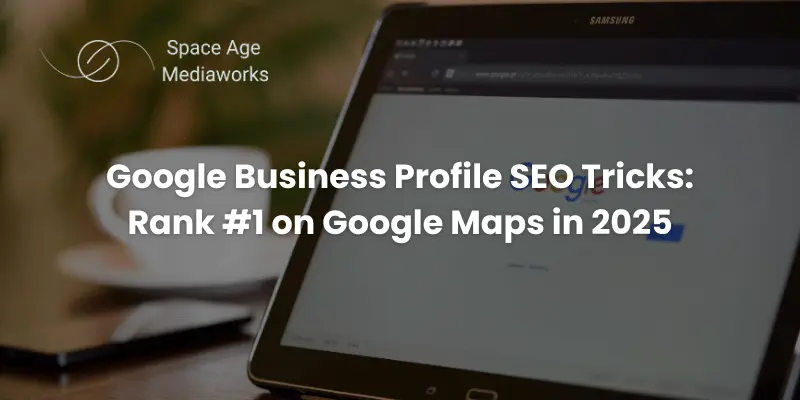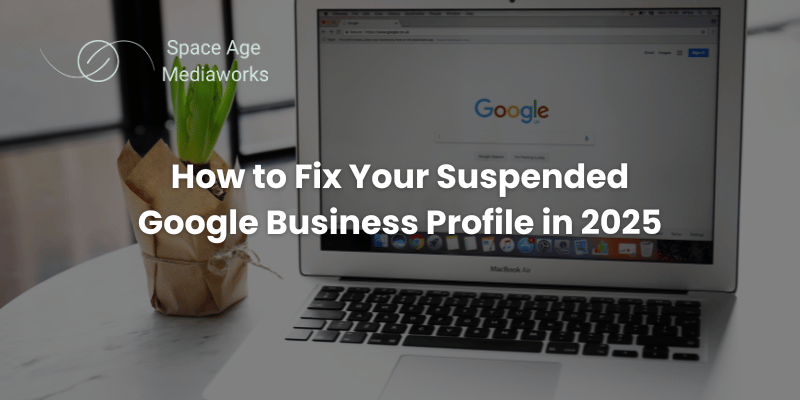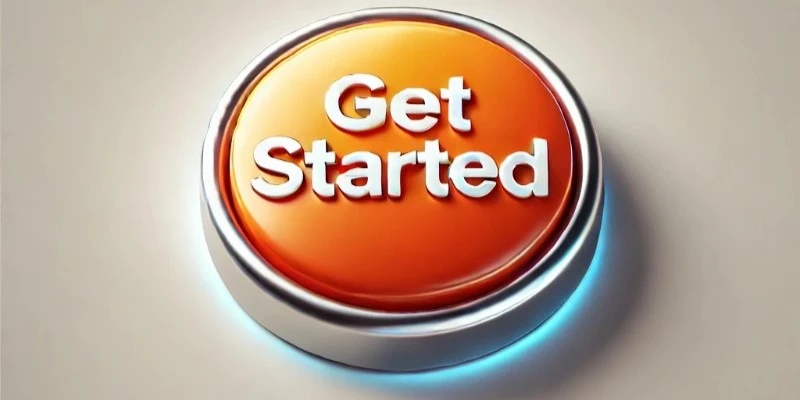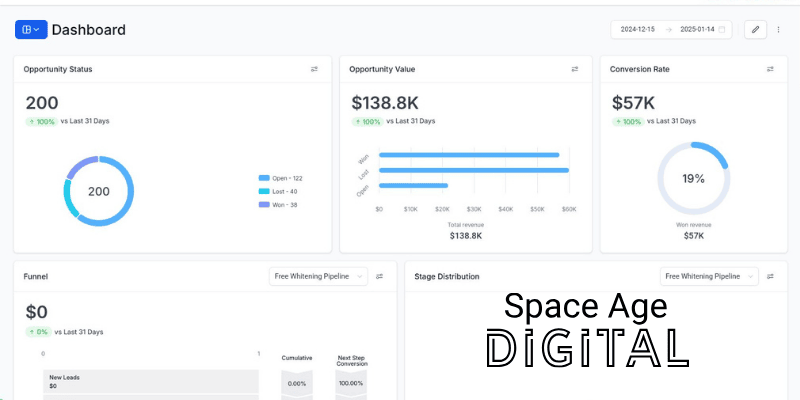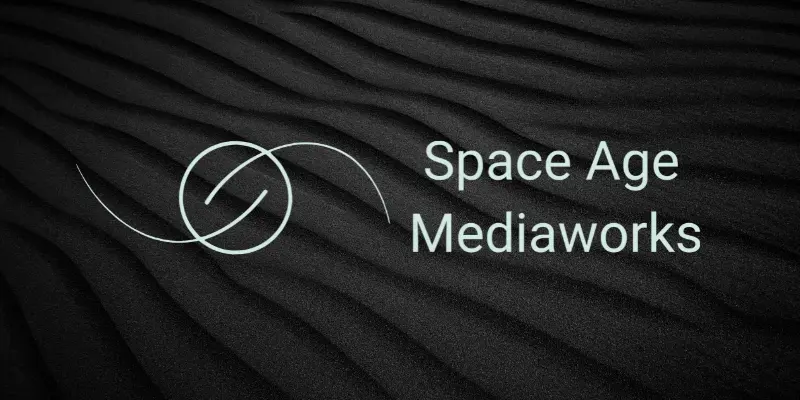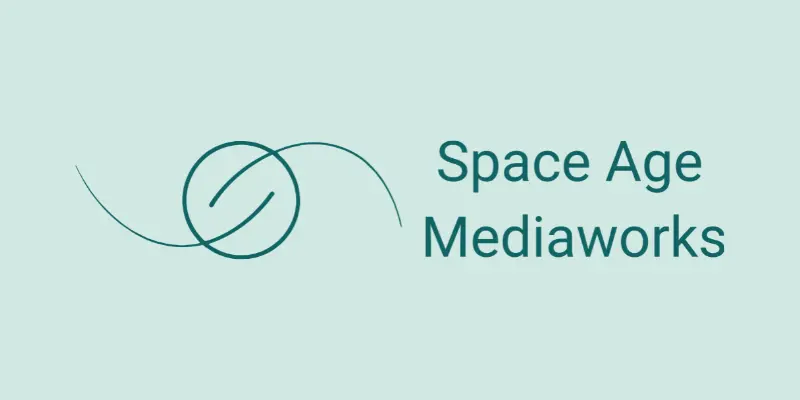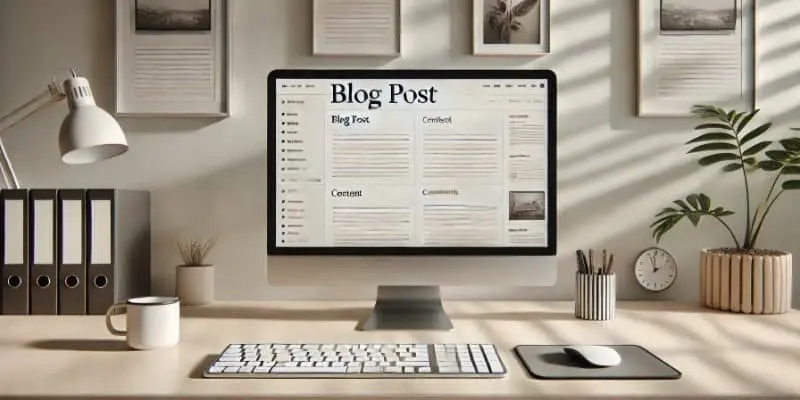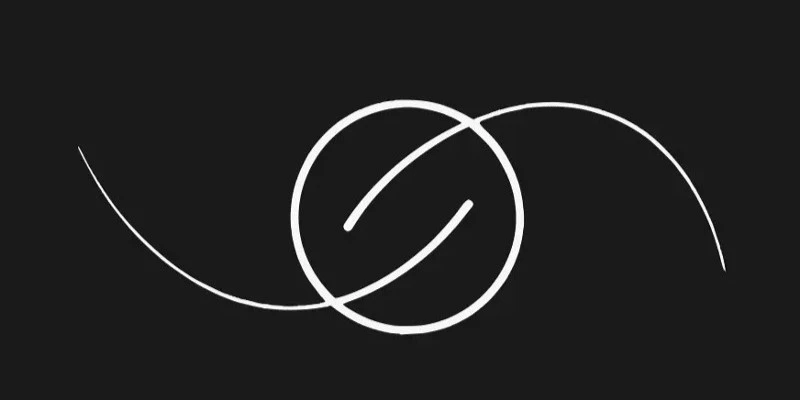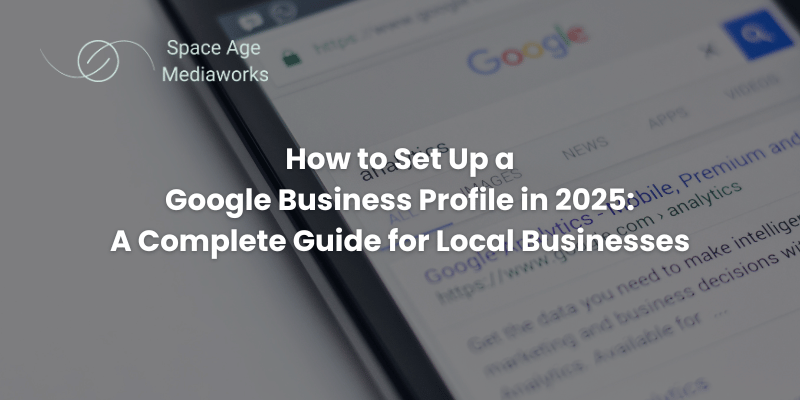
How to Set Up a Google Business Profile in 2025: A Complete Guide for Local Businesses
Why You Need a Google Business Profile in 2025
If you want to show up on Google Maps or in local search results when someone nearby searches for your services, you need a Google Business Profile. It is completely free and can bring in a steady stream of local customers who are already looking for what you offer.
What You Need Before You Start
To qualify for a listing, your business must meet these requirements:
- You must have in-person contact with customers (either at your location or theirs)
- You must have a real address (no PO boxes or virtual offices)
- You need a working phone number where someone answers during listed hours
If you meet these requirements, you are ready to claim your profile.
Create a Google Account for Your Business
While you could use a personal Gmail account, it's much better to set up a separate one just for your business.
- Go to accounts.google.com
- Click “Create account”
- Choose “For personal use” (not the business option, which may include extra services you don’t need)
- Use your business name in the email address (e.g.,
allstarpestboca@gmail.com) - Complete the form with your name and a secure password
Now you're ready to begin your profile setup.
Start Your Google Business Profile Setup
- Go to google.com/business
- Sign in with your new business Gmail account
- Enter your business name
Google may suggest existing listings that match your entry. If one of them is yours, click “Manage now” to claim it. If not, choose to create a new business with that name.
Choosing a Smart Business Name (SEO Tip)
If you are just starting out and haven’t finalized your business name yet, consider using both your service and location in the name. For example, “Allstar Pest Control Boca Raton” can help you rank better when people search “pest control in Boca Raton.”
Important: Your business name on Google must match your real-world branding and signage. Do not add extra keywords unless they are part of your actual business name.
Selecting Your Business Type
Google gives you three main options:
- Local store or office where customers visit you
- Service-based business where you travel to your customers
- Online store
You can select more than one if applicable, but the setup process will adjust based on your choices.
This guide focuses on the two most common: local storefronts and service area businesses.
Setting Up a Physical Location
If customers visit you at a physical address:
- Choose “Local store”
- Enter your address
- Select a business category that best describes your primary service
SEO Tip:
Before choosing a category, search Google Maps for your top competitors and see which categories they are using. This helps you match what is working locally.
- Add your business phone number and website URL
- Agree to Google’s terms
- Move on to verification
Setting Up a Service Area Business
If you visit customers (like electricians, plumbers, or lawn care providers):
- Choose “Service business”
- Type in your primary service category
- Enter the cities or ZIP codes you serve (up to 20 areas)
Keep your service radius within a 2-hour drive. Overreaching can cause problems later on.
- Add your phone number and website
- Agree to Google’s terms
- Proceed to verification
Google’s Verification Process: What to Expect
Google will require you to prove that you are the rightful owner of the business. You may be offered one or more of these methods:
- Phone Call or Text: You receive a code to enter
- Postcard: Mailed to your business address with a 5-digit code
- Video Verification: Record a short video proving your business is real and legitimate
What to Include in a Video Verification:
- Exterior signs and nearby landmarks (to show location)
- Inside your business or equipment used for service
- Proof of ownership (like unlocking your store or using business systems)
Plan ahead before filming and make sure each part of your business is clearly shown.
Add Services to Improve Visibility
After verification, you will be prompted to list the services your business offers. Google may suggest defaults based on your category.
- Review the list and add or remove as needed
- If you don’t see a service you offer, click “Add custom service” and enter it manually
This helps you show up for more types of searches related to what you do.
Set Accurate Business Hours
Set your true business hours based on when customers can reach you or visit.
SEO Tip:
If you offer emergency services, consider listing “Open 24 hours” to appear in more searches. But only do this if you are truly available at all times.
Also, make sure your hours match what is shown on your website, social media, and printed signs. Consistency helps prevent confusion and boosts trust.
Write a Strong Business Description
Google gives you 750 characters to describe your business. This is where you can share:
- What you offer
- What makes you different
- How long you’ve been in business
- Any specialties
Your business description does not directly affect rankings, but it helps potential customers decide if they should choose you.
Upload High-Quality Photos
Google reports that profiles with photos get significantly more clicks and customer actions.
Upload pictures of:
- Your products or services
- The inside and outside of your location
- Your team, work vehicles, and happy customers
Avoid stock images. Use real, clear photos to build trust and stand out.
Keep updating your photos regularly to show your business is active.
Finish Setup and Manage Your Profile
Once everything is filled out, click “Continue.” You will be redirected to the management dashboard.
From here, you can:
- Edit business info
- Upload more photos
- Respond to reviews
- Track performance
To access your profile anytime, log into Google and search for “my business.”
What to Do While Waiting for Verification
While Google reviews your profile:
- Double-check your NAP (name, address, phone number) across the web
- Add more services, products, and descriptions
- Post photos or updates to your profile
- Invite customers to review you once the listing goes live
These actions will help you hit the ground running once your profile is active.
Final Thoughts
Setting up a Google Business Profile takes less than an hour but can drive serious long-term value for your business. Whether you’re just starting out or getting ready to grow, this profile puts your services in front of the people already searching for them.
If the process feels overwhelming or you’d rather focus on your work while someone else handles this for you, Space Age Mediaworks can help you set up, verify, and optimize your profile the right way.